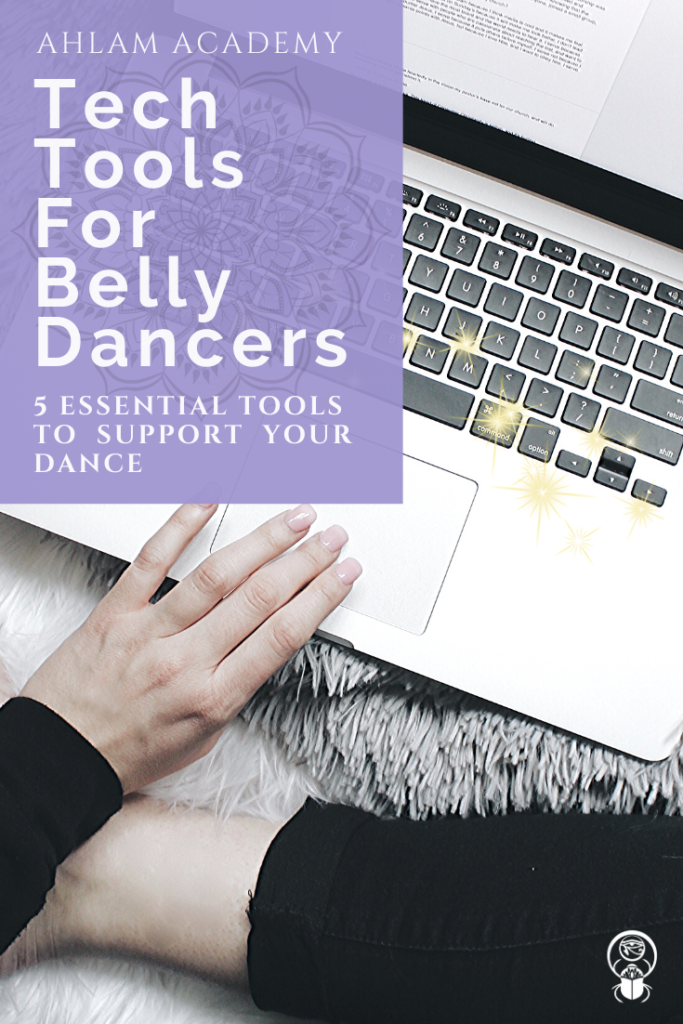Tool #1
Audacity: Getting Your Music Just Right
Somewhere along your dancer’s journey, you will inevitably need to alter your music to suit your needs. Sometimes, you might feel a song is too long and you wish to remove less exciting or repetitive sections. Or you’ve signed up for a dance show and your time limit is shorter than the music you want to use and you need to cut it down. Or you are wanting to perform in a competition and want to splice together sections of different songs to make one seamless performance track. If you want to do any of these things, you will definitely need to know the basics of editing music. Though I’m sure you could hire a geeky friend to do it, by watching a few videos you can learn how to edit music yourself and have more control of your music.
While we won’t cover the “how-to” here, we will cover the “with what.”
Audacity is a free software application you can install on your Windows or Mac computer that allows you to easily edit your music. This software can do just about everything a belly dancer could want to do with their music. It’s very easy to use and there are many tutorials on YouTube to help you accomplish nearly any task you would wish to do with Audacity.
Tool #2
I tried a lot of duds before I found Wunderlist. Many apps out there just didn’t seem to do what I needed them to or function in a way that made sense with how I need to get things done. Once I started using Wunderlist, I was so pleased with it and felt that it was able to do what I needed a to-do list to actually do.
So, what does it do? It, of course, allows you to type in any task that you want to do. You can set customized reminders or set the task to recur as often as you need it to. You would be surprised how many to-do list apps don’t have a recurring feature or it is not very functional.
Tasks can be categorized into different folders and/or when they are due. I have folders for tasks I do at home or at the studio. I have a folder for restaurants I want to try and a wishlist of things I want to buy someday. I even have a “Shopping List” folder that I share with my husband and when he buys something at the store, it will send me a notification that he checked it off the list. I can also assign a task to my husband’s “Honey-Do” list, which would work beautifully if he actually looked at it. We can even chat about a task within the app! Pretty handy, huh?
As with any great application, it can be installed on just about any device or computer.
Tool #3
Canva: Create Beautiful Designs for Web or Print
In our very visual world, having an app that helps you easily make professional looking designs is absolutely a must. If you are a teacher, professional dancer or event organizer, this is obviously a no-brainer, but if you are a hobbyist or just a dancer with something to say visually, having a tool that makes creating these visual materials easy and even fun is essential.
The favorite app is called “Canva” and I must admit, it is one of the best apps I’ve ever used. Of course, running a dance studio, I need something to help me create lots of different marketing materials. You might have noticed the graphic I made to market this very blog post, was made using Canva.
Using Canva all begins with their professionally designed templates for EVERYTHING. They have designs for different social media posts, posters, flyers, book covers, menus, invitations, you name it, they have a template. The first thing you do when you open the Canva app choose a design template and from there you can change any of the components of the template, like the font, pictures, illustrations, and graphic designs. You can also add anything you have to your creation, by uploading your own images and logo.
Canva is mostly FREE. You can definitely get along in Canva without ever spending anything at all. However, there are graphic elements, images, etc that aren’t free, but they are very inexpensive. In fact, most premium items are only $1. There is also an upgraded account option if you want even more functionality, but most casual users probably wouldn’t need to. I have been using Canva for over a year now and I might have spent $20 total on premium items. It’s been well worth it with all of the use I have gotten out of Canva.
– posters
Tool# 4
Evernote: Take Your Dancer Note-Taking to the Next Level
I’m probably preaching to the choir here when I sing the praises of taking dance notes. There is something about physically writing movement down that helps us to better remember class and workshop content. Ever since my more formative dance years, I have been furiously taking notes in every class and workshop I have ever taken. Filling up quite a collection of sparkle laden cutesy wootsy notebooks with words and diagrams hoping the information I am writing can be of use someday in the future. I have always felt that there is so much great information out there, writing (because we can’t always record classes), really is the only option to help remember all the great information I have received from so many phenomenal master instructors over the years.
With as many benefits as there are to taking notes, the old fashioned way does have one major drawback, it can be hard to find the information you want when you need it. Let’s say, you took this awesome workshop from Sahra Saeeda and you wrote down lots of good stuff. However, one day you remembered that she made one point about the Ghawazee, a very important detail, but you can’t remember that detail and you cannot find the note you made about that detail. It’s frustrating, to say the least when you know you have something, but you cannot find it.
Enter Evernote!
While I still have those stacks of notebooks, a few years ago I started using an app called “Evernote.” Evernote can be installed on your smartphone or computer. Once you create an account, you can access your notes from their website, as well. The best part, it’s FREE, for up to two devices. Because I have four devices, I could pay for their paid service, but I work around the system a bit by having the Evernote app on only my iPhone and iPad, but accessing my notes via the desktop and laptop directly through their website, which doesn’t count towards the number of devices on the my account. (wink)
So, why do I love Evernote? First, it makes your notes completely organizable and searchable. you don’t have to look through a stack of books to find one thing. You can search for it, like Google. And second, you can take many different types of notes. You can write, draw, attach/take pictures and other files, record audio, and much more. You can even share your notes easily with others.
Tool #5
Cloud Drives: Protecting your dance music, videos, photos, and other dance-related files.
What I like about using a cloud solution:
music, choreography files, business files, videos, or photos.
matter where I am or what device I am using.
Luckily, protecting all this important data is actually very easy with a “cloud-based” storage solution like Google Backup & Sync (Google Drive) or DropBox. What these applications do is store all your important data on “the cloud” and then synchronizes it with all your other devices (when you install the corresponding app on the device). I love it because, it not only keeps a copy of my data in the cloud, but I have a copy of everything on my personal desktop, my business laptop, my iPhone and iPad. So, in addition to protecting my files if something happens to any of my devices, I also have the benefit of never being without my updated files. If I create a file on any device it will store on the cloud and propagate it to all other devices. Neat, huh?
All you have to do is install a cloud service on your main computer and any other devices you want your data on. For instance, I use Google Backup & Sync. I pay $10/month for 1 terabyte of data storage. That’s a lot of data! Google Backup & Sync is only one option, but there are more like Dropbox and OneDrive. Depending on how much data you have to save, it can be as low as $2 a month for 100 gigabytes of data from Google. Seriously, it’s worth it, to protect it and have access to your files from anywhere.